9: Deployment
The site is now complete. I am going to enable RSS and deploy it to my web host with a single command.
Publishing the Site
I thought there would be some special steps to enable RSS but it turns
out that I set it up in Part 0
when using pelican-quickstart. There is a second config file named
publishconf.py. This contains everything from pelicanconf.py and
the directives for setting up RSS. Here is what pelican-quickstart
generated:
from __future__ import unicode_literals
# This file is only used if you use `make publish` or
# explicitly specify it as your config file.
import os
import sys
sys.path.append(os.curdir)
from pelicanconf import *
SITEURL = 'http://jaredandrews.com'
RELATIVE_URLS = False
FEED_ALL_ATOM = 'feeds/all.atom.xml'
CATEGORY_FEED_ATOM = 'feeds/%s.atom.xml'
DELETE_OUTPUT_DIRECTORY = True
# Following items are often useful when publishing
#DISQUS_SITENAME = ""
#GOOGLE_ANALYTICS = ""
I haven't set up Disqus or Google Analytics but I may in the future so I am leaving the commented out keys.
The "published" version of the site can be generated withmake
publish. This generates a site structure with an RSS feed and uses
http://jaredandrews.com instead of localhost:8000. Those are the
only real differences as far as I can tell.
The RSS feed gets put at feeds/all.atom.xml so I updated the Nav Bar to reflect that:
... <a href="{{ SITEURL }}/feeds/all.atom.xml">rss</a></nav>
Setting Up Hosting
I have had "jaredandrews.com" registered on Namecheap for a long time. I could host the site there but I decided to go with a cheaper and simpler option, NearlyFreeSpeech. NearlyFreeSpeech is pay as you go which makes it great for hosting a simple static site. I only intend to host html, css and javascript on this site so I don't need anything more than that. Though NearlyFreeSpeech does provide some additional features.
I will now detail how I setup a new site with NearlyFreeSpeech.
Once you login to NearlyFreeSpeech click on "accounts" and click "Create a New Site". Here you will need to select the account to associate with the new site. This is the account that pays for your hosting. You should be prompted on how to create an account and deposit money when you create a NearlyFreeSpeech account.
After selecting an account you create a shortname for your new site, I went with "jta". After that click "create new site". For now the site can be accessed with the url provided by NearlyFreeSpeech. Later we will set up DNS on NameCheap so the site can be accessed from "jaredandrews.com".
After you create a new site you will be provided with an alias and SSH information.
I want to add my public key to the server so I can log in to it without entering a password. NearlyFreeSpeech has a space to add public keys in the profile section of the website. Once you have that you can access your server with:
$ ssh jta@ssh.server.nearlyfreespeech.net
Pushing the Published Site
$ make clean
$ make publish
$ scp -r output/.alias@ssh.server.nearlyfreespeech.net:/home/public/
After doing this I checked out the site on the NearlyFreeSpeech provided alias. The files made it there but since all the links reference "jaredandrews.com" it was fairly inoperational. Lets make "jaredandrews.com" point to NearlyFreeSpeech.
Setting Up the Domain
On NearlyFreeSpeech go to the sites panel and select the recently created site. Click "add a new alias" and use your domain. I added "jaredandrews.com".
Go to the "domains" panel and under the DNS column click "add". After that click the newly created "manage" button. Here you will see the Name Servers your site is using.
First let's log into NameCheap. While trying to login to my account I discovered that NameCheap blocks the VPN service I use. It doesn't appear to block it directly though, instead it repeatedly says my login info is wrong. I resetted my password 3 times before turning off my VPN. So yea... if you are on a Private Internet Access VPN you might wanna turn it off before going on NameCheap :(
Once you FINALLY get into NameCheap click "manage" next to your domain. In the "Name Servers" row select "Custom DNS" and put the NearlyFreeSpeech servers in the appropriate text boxes. Then click the green checkmark.
It can take up to 48 hours for the Name Server change to propagate. In my experience it takes a lot less than that.
Once the Name Server change went through I browsed the site and made sure everything was working. It was!
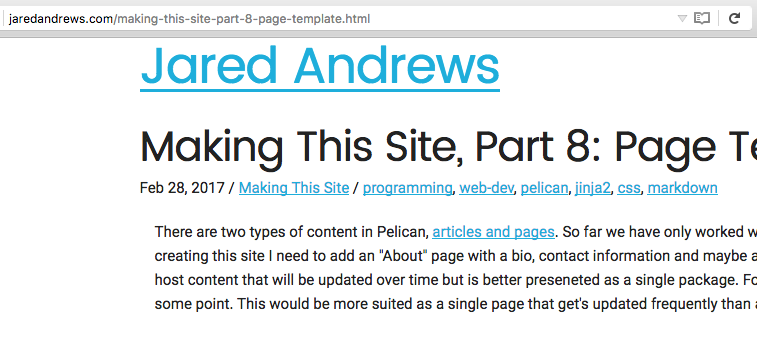
It took about 1 hour for the site to show up on my internet connection.
Adding a 404 Page
While checking out my new site, I decided to see what a 404 page looked like. The default NearlyFreeSpeech 404 page doesn't look that great, and it's style is inconsistent with the rest of the site. So I created my own:
$ touch /content/pages/404.md
I decided to use cowsay to display an error message. This is what
404.md looks like:
Title: 404
______________________
< 404 - Page not found >
----------------------
\ ^__^
\ (oo)\_______
(__)\ )\/\
||----w |
|| ||
Pelican doesn't have anyway to handle error pages, as this is something typically handled by a server. I never figured out how to show my own error pages with the Python simple server.
To show your own 404 page on an Apache NearlyFreeSpeech server I
added an .htaccess file in the home/public directory:
$ ssh jta@ssh.server.nearlyfreespeech.net
$ touch .htaccess
$ echo ErrorDocument 404 /pages/404.html >> .htaccess
Removing Line Numbers From Code Snippets
I noticed that the code snippet for publishconf.py above
and the code snippet for pelicanconf.py in
Part 1 have line
numbers while the rest of the code snippets do not. These code
snippets are unique in that they had shebangs at the top. This
apparently triggers line numbers in Pelicans syntax highlighting
system. There appears to be a
way to turn this off explicitly when using RST as the markdown language
but not when you using Markdown. Thus I have removed the shebang lines
from both places as I don't really find the line numbers useful.
Wrapping Up
At this point the site is live. I need to go back and do spell checking and probably clean up a few design related issue. I also need to go through each post and include GitHub links.
To view this site the way it looked once all the changes described in this article were made, click here.
Commit on GitHub.